How to Download and Install iOS 11 Public Beta
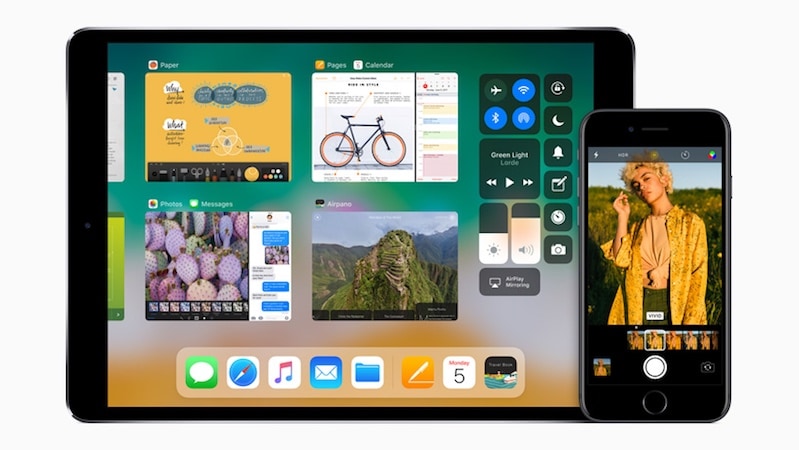
It’s that time of the year when Apple releases a preview of the next version of iOS — the operating system that powers iPhone, iPad, and iPod touch. This time the new version is called iOS 11 and a public beta is now available to download. A large number of iOS devices support iOS 11 and this guide will tell you how to get the beta version of the OS. It is quite easy to install iOS 11 public beta but there are several risks associated with it.
This beta is likely to be unstable and that means several things you take for granted, such as decent battery life, no random freezes or crashes, may not be the same. You can also lose all of your data, so we recommend you do not install this unless you are absolutely sure what you are doing. Even if you want early access to iOS 11, it's best a few more weeks when the beta is a bit more stable. You should also know that installing beta versions of iOS on your primary device is a bad idea, so we recommend that you install this on secondary devices to avoid risking your data.
If all these warnings have not deterred you from installing iOS 11 public beta, please make sure you take a complete backup of your iPhone, iPad, or iPod touch before proceeding.
With all that said, here’s what you need to know about downloading and installing iOS 11 public beta on your device.
Which devices support iOS 11
To install iOS 11 public beta, you need one of the following devices:
iPhone 7
iPhone 7 Plus
iPhone 6s
iPhone 6s Plus
iPhone 6
iPhone 6 Plus
iPhone SE
iPhone 5s
12.9-inch iPad Pro (2017)
12.9-inch iPad Pro (2016)
10.5-inch iPad Pro
9.7-inch iPad Pro
iPad Air 2
iPad Air
iPad (2017)
iPad mini 4
iPad mini 3
iPad mini 2
iPod touch 6th generation
If you have any of these devices, read on.
How to install iOS 11 public beta
- Open the Apple Beta Software Program page on your iOS device.
- If you’re doing this for the first time, tap Sign Up and enrol in the beta program.
- If you have done this before, tap Sign In instead.
- Enter your Apple ID and password. Tap the blue Sign in button.
- Tap Accept after reading the Apple Beta Software Program Agreement.
- Tap Enrol Your Devices at the top of the page.
- Scroll down and tap the blue Download profile button.
- If you have paired an Apple Watch to iPhone, you’ll see a prompt asking whether you want to install the beta on iPhone or Apple Watch. Tap iPhone. You won’t see this message on iPad or iPod touch.
- Now you’ll see an Install Profile screen. Tap the blue Install button on the top-right.
- Enter your passcode.
- You’ll see a consent agreement page. Tap the blue Install button on the top-right.
- Tap Install again in the pop-up.
- You’ll see a pop-up asking you to restart the device. Tap Restart.
- When the restart is complete, go to Settings > General > Software Update.
- Here iOS 11 Public Beta 1 will show up. Tap Download and Install.
- Enter your passcode.
- Tap Agree on the bottom-right after reading the terms.
- Now iOS 11 public beta 1 should begin downloading.
- When the download is complete, tap Install Now to load iOS 11 public beta on your device.
This may look very complicated, but trust us when we say that this is a very easy process.
Credit: Gadgets 360

Post a Comment
0 Comments