Android
How to Save WhatsApp Status Videos and Photos on Your Android Phone
WhatsApp Status lets you share photos and videos with people who use the messaging service that's become a ubiquitous social media platform in India. WhatsApp used to be an app where you could just chat with people but a couple of years ago, it added a feature called WhatsApp Status. This is pretty similar to Snapchat and Instagram Stories, where the things you upload get removed after 24 hours. Creating a WhatsApp Status is very easy and if you want to view someone else's status then you can do that by going to the Status tab on WhatsApp. But what if you want to save WhatsApp Status? Well, if you own an Android smartphone, then you'll be delighted to know that you can save WhatsApp Status videos and photos by following these simple steps listed below.
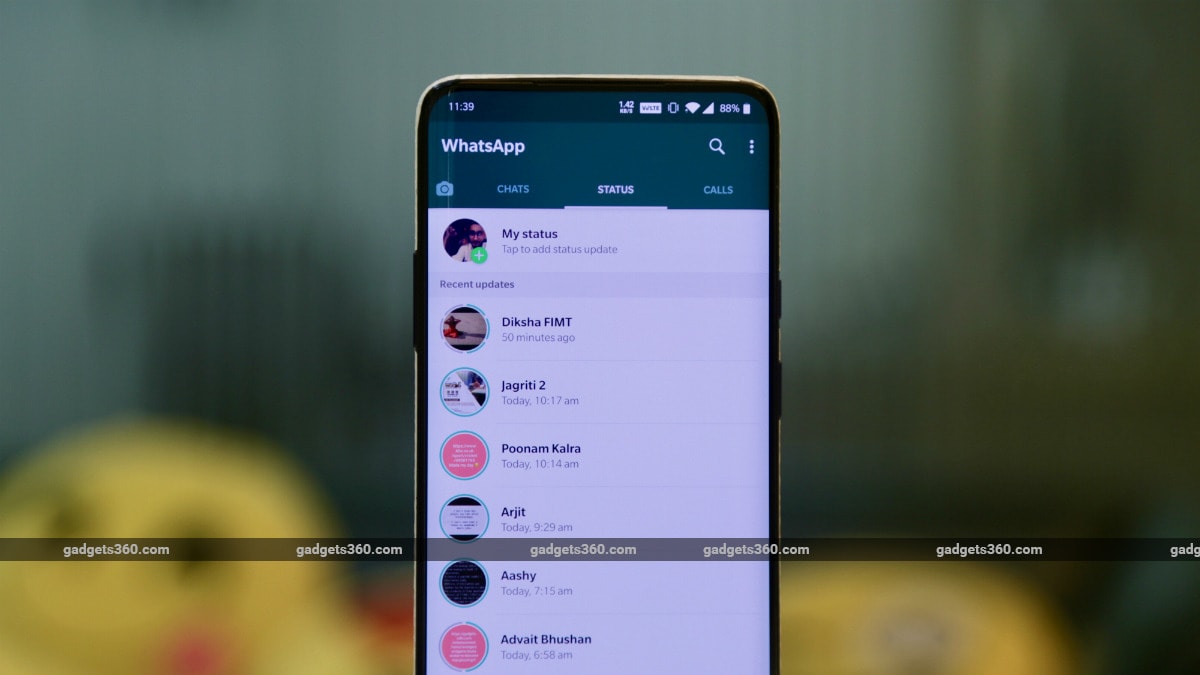
We've often found many hilarious WhatsApp Status videos that we've saved using this method, so it is a useful thing to know. However, if you want to save someone else's WhatsApp Status, then we urge you to take permission from the person before doing so.
How to save WhatsApp Status video on Android
The whole process requires a file manager on your Android smartphone. You can use any file manager of your choice but the steps may vary. To keep things simple, we used the Google Files App, which is a free file manager app for Android, for this tutorial. It comes pre-installed on Google's Pixel smartphones and you can easily download and install it via Google Play.
Now, follow these steps to save WhatsApp Status video on your Android smartphone:
- Open Google Files app on your Android smartphone, and click on the hamburger icon present on the top-left and tap Settings.
- Similarly, if you're using a Pixel smartphone, then open the Files app, click on the three-dots icon on the top-right and tap Settings.
- On the next screen, enable Show hidden files. On Pixel smartphones, you need to enable Show internal storage.
- Now go back to the Files app's main menu and tap Internal storage.
- Now go to the WhatsApp folder > Media > ‘.Statuses'.
- To save a photo or a video, long-press on it and tap Copy. Now paste the file in any folder of your choice in the phone's internal storage.

Post a Comment
0 Comments